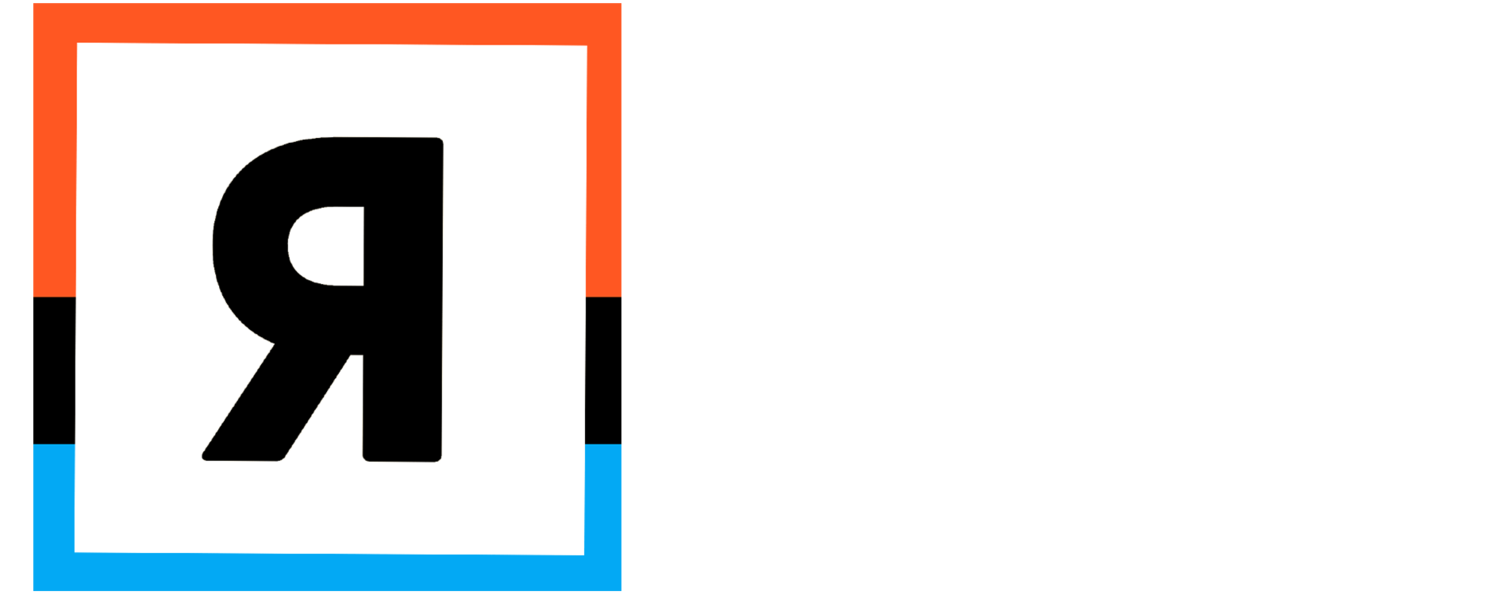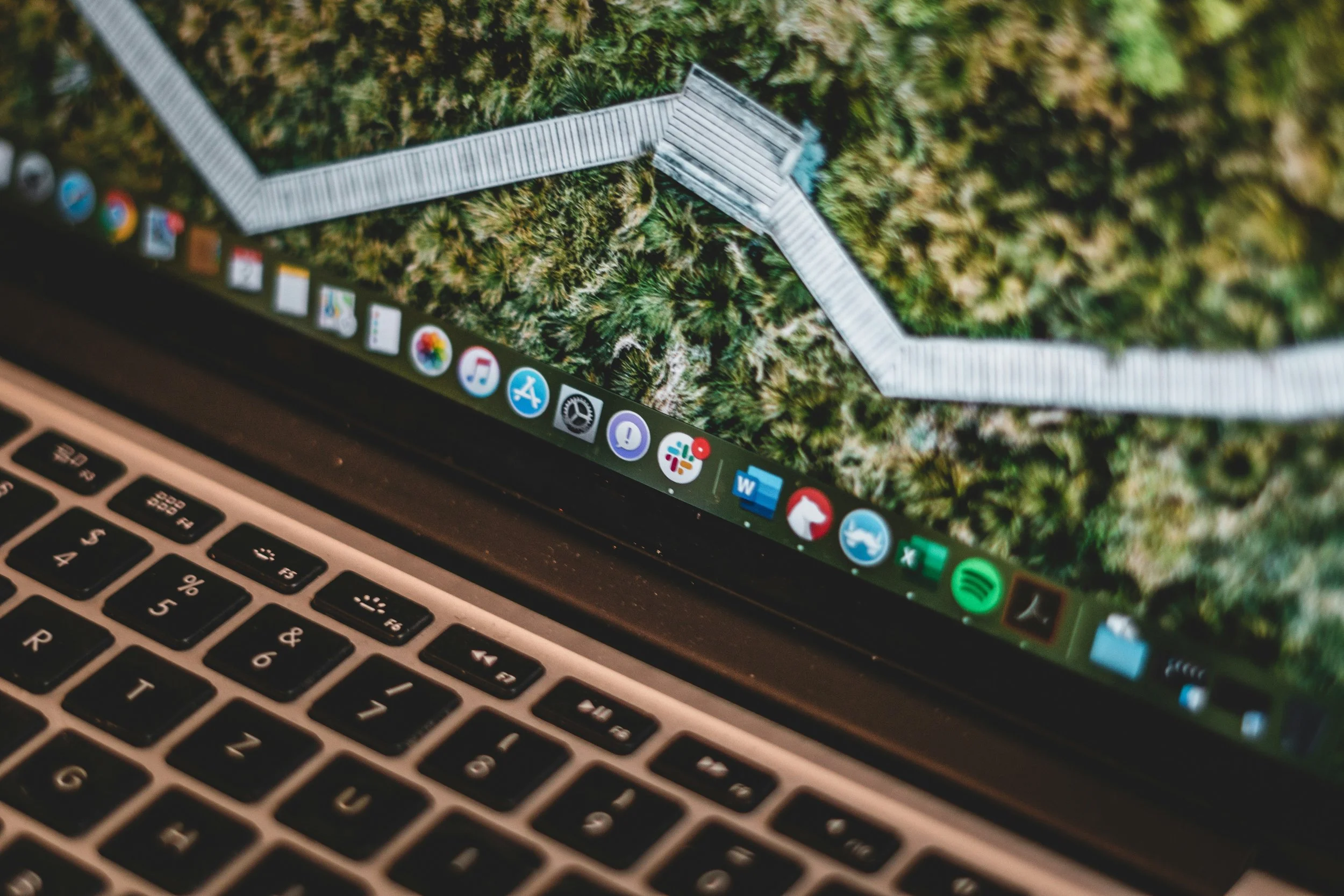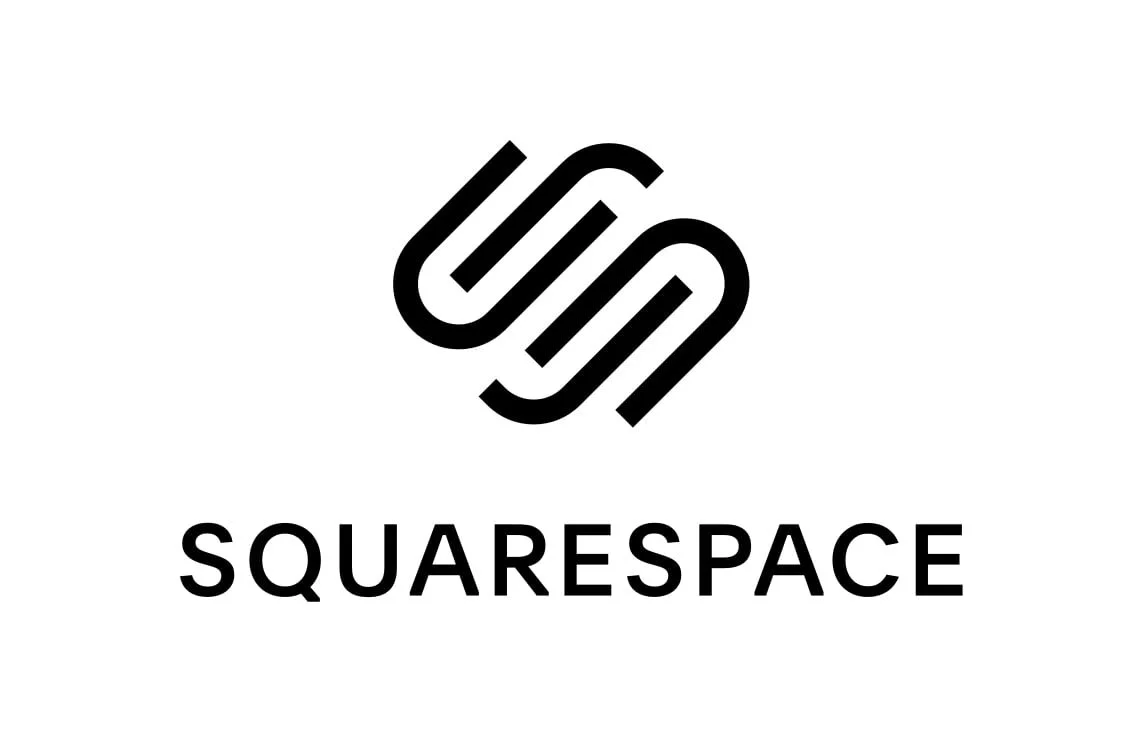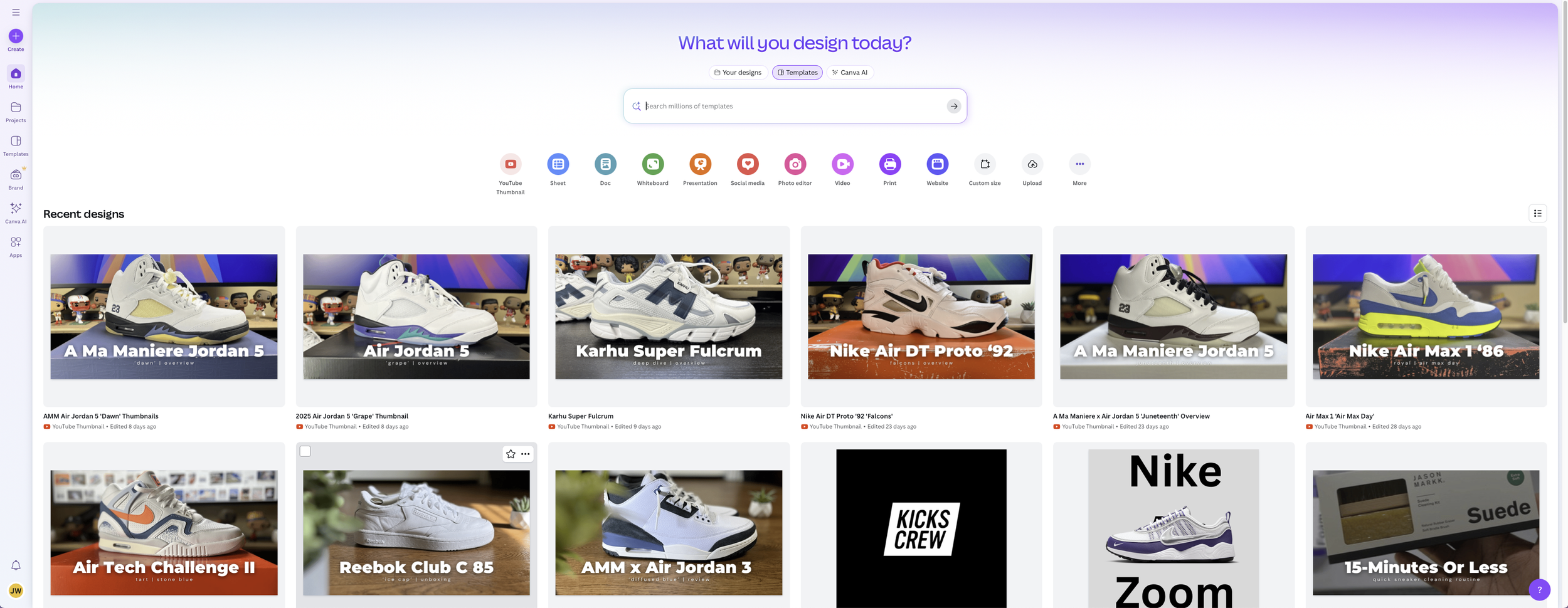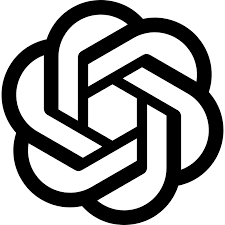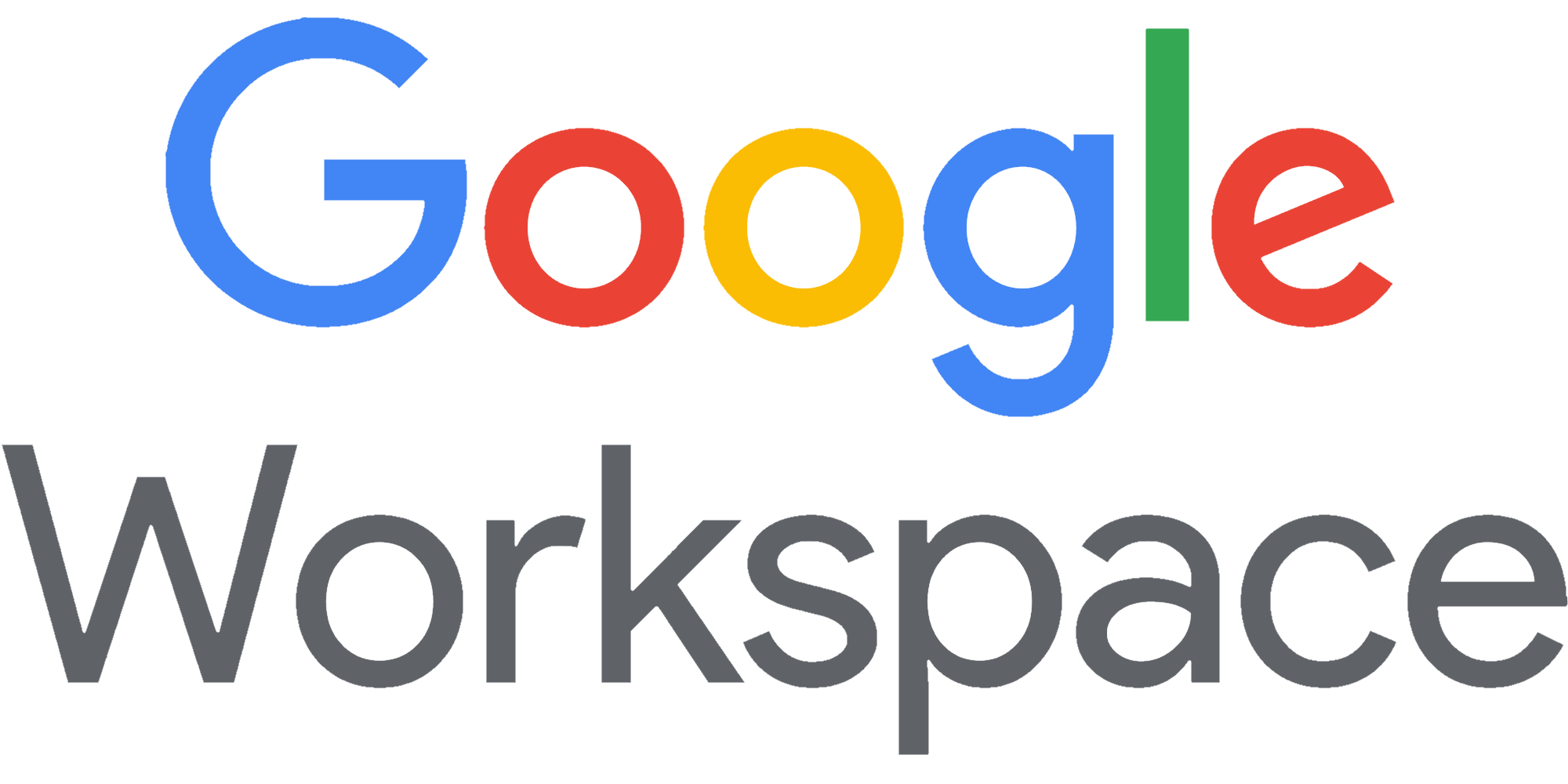Beyond The Kicks: The 6 Essential Software Tools I Use for Solo Content Creation in 2025
Photo by Jonathan Kemper on Unsplash
Here’s What Power’s The Retro Insider
Welcome to the first post in the Beyond The Kicks series—where I take a step back from sneakers and share some of the tools I use behind the scenes. In this post, I’m breaking down the software and platforms that power The Retro Insider—from writing and designing to editing and planning.
Each of these tools was chosen because they’re easy to use, intuitive to learn, and cost-effective—perfect for solo creators or anyone looking to start their own content journey.
My Must-Have Programs & Software
Squarespace - Website Hosting & Management
*Monthly Fee
When I launched The Retro Insider, I needed a website platform that looked professional but didn’t require coding or constant troubleshooting. Squarespace checked all the boxes. It offers beautiful templates, a drag-and-drop editor for easy customization, and built-in features for blogging, SEO, and e-commerce. It’s not the cheapest option out there, but the time I save makes it well worth it. If you want a clean site that’s easy to maintain, this is a strong choice.
Pros:
User-friendly drag-and-drop interface makes site building easy with no coding required.
Beautiful, customizable templates that look professional out of the box.
All-in-one platform with built-in blog, SEO tools, and e-commerce support.
Cons:
Monthly pricing can be higher compared to other hosting platforms.
Limited customization for advanced users without code injections.
Not ideal for large-scale or highly complex sites.
Adobe Premiere Rush - Video editing Made Simple
*Monthly Fee
I use Adobe Rush to edit most of my long-form YouTube videos. It’s a stripped-down version of Premiere Pro, which makes it much more approachable for beginners and solo creators like myself. The timeline is clean, the controls are intuitive, and it runs smoothly even on my MacBook Air.
Pros:
Clean, intuitive timeline interface perfect for beginners and quick edits.
Edit on both desktop and mobile devices.
Lightweight app that runs smoothly even on less powerful machines.
Cons:
Fewer advanced features compared to Premiere Pro.
Occasional glitches or export issues with longer projects.
Limited audio and text editing options.
Canva – YouTube Thumbnails & Visual Graphics
*Free and Paid Plans Available
For YouTube thumbnails and social media graphics, Canva has become my go-to. The interface is drag-and-drop simple, and the Pro version gives access to an enormous library of templates, fonts, and stock images. I can knock out a thumbnail or post graphic in minutes without opening Photoshop. If you're not a trained designer, Canva still helps you make things look polished and branded.
Pros:
Simple, drag-and-drop design interface ideal for non-designers.
Thousands of templates and graphics included with the Pro version.
Great for quickly creating thumbnails, graphics, and promotional assets.
Cons:
Limited design flexibility compared to Adobe Illustrator or Photoshop.
Some templates and elements feel overused.
Internet connection required to access most features.
ChatGPT – Brainstorming, Planning & Writing Support
*Free & Paid Plans Available
As a content creator who’s juggling multiple platforms and ideas, sometimes you just need a creative partner to bounce ideas off of. That’s where ChatGPT comes in. I use it to help outline blog posts, fine-tune YouTube scripts, generate title ideas, and brainstorm content formats. It saves time and helps me stay consistent, especially when I'm pressed for ideas. It’s not a replacement for personal voice, but it helps shape and streamline the process.
Pros:
Excellent for brainstorming and outlining.
Speeds up writing tasks and script building.
Easy to use for content across platforms.
Cons:
Needs human editing for tone and voice.
Can generate generic responses.
May miss nuance or context without clear prompts.
All-in-One Cloud-Based Productivity Hub
*Free & Paid Plans Available
From writing drafts to managing calendars and emails, Google Workspace helps keep The Retro Insider organized. I primarily use Google Docs for outlining blog posts, Google Sheets to track releases, and Gmail to manage brand and business communication. Everything syncs in the cloud, which means I can move between my laptop and phone without losing progress.
Pros:
Seamless integration across all Google apps and devices.
Cloud-based with automatic saving and real-time collaboration.
Familiar interface that’s easy to use and reliable.
Cons:
Advanced formatting features in Docs/Sheets are limited.
Some apps (like Forms or Slides) are underpowered compared to alternatives.
Privacy concerns depending on usage.
Zapier – Automating Repetitive Tasks
*Free & Paid Plans Available
Zapier is the glue behind the scenes. I use it to automate parts of my content workflow—like connecting Google Sheets and Google Docs to automatically generate sneaker release blog drafts based on entries I add to my tracker. It reduces manual copying and pasting, keeps things structured, and saves valuable time during busy release weeks.
Pros:
Powerful automation between apps like Google Docs, Sheets, and more.
Saves hours of repetitive manual work.
Easy to set up with pre-built workflows (called “Zaps”).
Cons:
Can get expensive as you scale up usage and complexity.
Some app integrations have limited functions.
Complex zaps may require trial-and-error to build correctly.
The Right Tools Make the Process Feel Like Purpose
At the end of the day, these tools aren’t just about saving time—they help me stay focused on what really matters: telling stories with intention. Whether I’m writing a blog post, editing a video, or brainstorming new content, having the right software in place removes friction and keeps the creative flow going. If you’re building your own platform or just starting out, I hope this gives you a solid place to start. And remember—gear can help, but consistency is what really takes things to the next level.